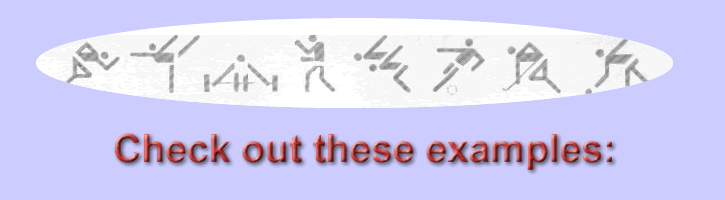Using
the Brock Library Catalogue
The assumption to this point in the research process is that you have not
had to use the Brock Library Catalogue
in any depth. The call numbers and floor locations of the Reference books
we have used thus far would have been provided for you on the Physical
Eduction Subject Guide (or other guides). Now we are ready to use
the catalogue proper. It is absolutely
essential that you learn how to use the catalogue in whatever library you
are using because the catalogue is the heart and soul of the collection. It
contains all the materials that the library owns and tells you where they
are located, if they can be borrowed, and the type of materials they are (e.g.,
books, journals, newspapers, videos, government documents, etc.).
The Brock Library Catalogue is available on the internet by accessing the library home page at http://www.brocku.ca/library. You can search the collection by the standard title, author, subject and keyword functions.
Author search
Use this option for personal authors (e.g., Cooper,
Phyllis) or corporate authors (e.g., Canadian
Society for Exercise Physiology). Corporate author searching is
very important to see what publications the library has that have been published
by an organization and/or government department. Ask for more help at the
Reference/Information Desk in the library if necessary.
Title search
Use this option for book titles that you know (e.g., Teaching
basic gymnastics : a coeducational approach).
Keyword search
Use this option to find materials in the library if you do not know particular
authors and/or their works. This search option allows you to try and find
out what materials the library has by topic or subject. When you enter words
in the search box the system looks for those words from the title, subject
heading and notes fields of each library item in the Brock Library collection.
For example, if you wanted to find out what materials the library had on
teaching gymnastics you would enter the words teaching
and gymnastics, then enter.
The results for the example above would give us the following reference:
Teaching basic gymnastics : a coeducational approach
/ Phyllis S. Cooper, Milan Trnka ; illustrated by A. Bruce Frederick.
Imprint New York : Macmillan College ; Toronto : Maxwell Macmillan Canada
; New York : Maxwell Macmillan International, c1994.
The screen would also show us that the book was located on the 9th floor of
the library, on the shelf at the call number GV 461 C654 1994 and that the
book was available in the library.
Keyword searching allows you to quickly find out what materials the library has without having to know the exact Library of Congress Subject Heading. You can combine keywords using AND or OR to narrow or expand your search and also use multiple variations of a word by using the truncation symbol * (e.g., gymn* would search gymnastic, gymnastics, gymnists, etc.)
Subject search
Another way to find materials by topic is to use subject headings, or topics
assigned to each library item that reflects the subject matter of the item.
Libraries use Library of Congress Subject Headings which you can consult in
the Reference Information area of the library if necessary. From the search
screen, choose subject and enter your subject. For example, entering gymnastics
would yield a number of possible sub-headings under gymnastics
and if we choose gymnastics study and teaching
we would see a possible 18 items. By scanning these entries and choosing one
of them we would then get the shelf and floor location of that item.
Subject searching is very useful to you since it groups together library materials under recognized subject headings and allows you to view similar items in the library collection. Keyword searching and subject searching take a little practise but once you gain a little experience using them you will improve your skills in no time.
Limiting your
search
Using the "limit this search" option from the catalogue screen is
an extremely useful strategy to help you narrow your search. If your keyword
or subject search yields many items and you wish to view only those items
from a certain date (e.g., 1990) onwards, you would click "limit this
search", then choose the year of publication option from the drop down
screen and enter. Similarly you can limit your search by material type (e.g.,
video) or where located (e.g., reference book collection, or government documents
collection) by choosing these options.